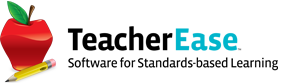Remind Parents to Call-In Absences with Enhanced Parent Communication
4/29/2022
The Enhanced Parent Communication (EPC) module can be used to automatically remind parents to call in student absences.
When students are absent, schools often need to determine the cause. Instead of calling each parent individually, most use an autodialer to remind parents to call the office. Integrations with third-party autodialers are naturally error-prone as they depend on one-time file transfers of parent contact and student attendance information. If changes are made after the scheduled file transfer then the message goes to the wrong recipients.
EPC’s deep integration within SchoolInsight allows it to use the most up-to-date attendance and contact information. Parents receive attendance call-in reminders from phone numbers they recognize and through channels they prefer; greatly increasing message reliability. Reminders also stream through the TeacherEase app that parents already use.
Attendance call-in reminders can be triggered manually or scheduled to run at a specific time each day. A typical workflow would be asking instructors to take period attendance by a set time, say 8:00 AM. Instructor attendance notifications can help schools operationalize this.
School admin then import period attendance into daily attendance and make modifications based on parent phone calls, or notes sent to the office. At 8:30, EPC identifies students marked absent and uses a message template to notify parent contacts, and ask them to call the office. Reminders are sent via email, app notification, text message, and voice call, based on each parent’s communication preferences. After receiving the reminder, most parents call, and school admin modify attendance accordingly.
Later in the day, if some parents still haven’t called, school admin can manually trigger an additional reminder.
We think these tools will decrease the labor required to record attendance and increase the speed with which parents call in absences. We have some more features planned, so keep an eye on the news page.
To start using attendance call-in reminders, navigate to School Admin Main > Message Templates (formally letter/email templates) and configure the Call-In Absence Reminder template.
The template works just like creating an announcement. “Subject” is used as the subject line of the email, text of the app notification, and body of the text message. App notifications and text messages also include a link to the body. A voice recording can be added if you’d like to include voice calls.
In addition to static text, this template supports a more personalized message through placeholders. For example, if you type {Student Name} inside curly brackets, the system will replace it with the appropriate student’s name in each email, app notification, and text message. A full list of available placeholders is available when editing the template.

Once the template is created, configure the reminder settings from:
Attendance > Options > Send Reminders to Parents to Call-In Absences
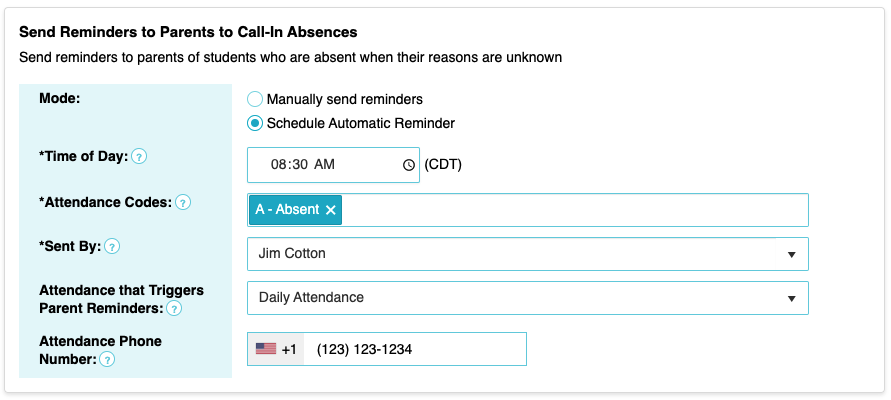
Pick the type of attendance (daily or period) and attendance codes that you’d like to trigger reminders. If using scheduled reminders, select the time of day at which the reminder should go out. Different times can be set for each cycle day.
Manual attendance reminders can be triggered from:
Attendance > Daily Attendance
OR
Attendance > Period Attendance Console
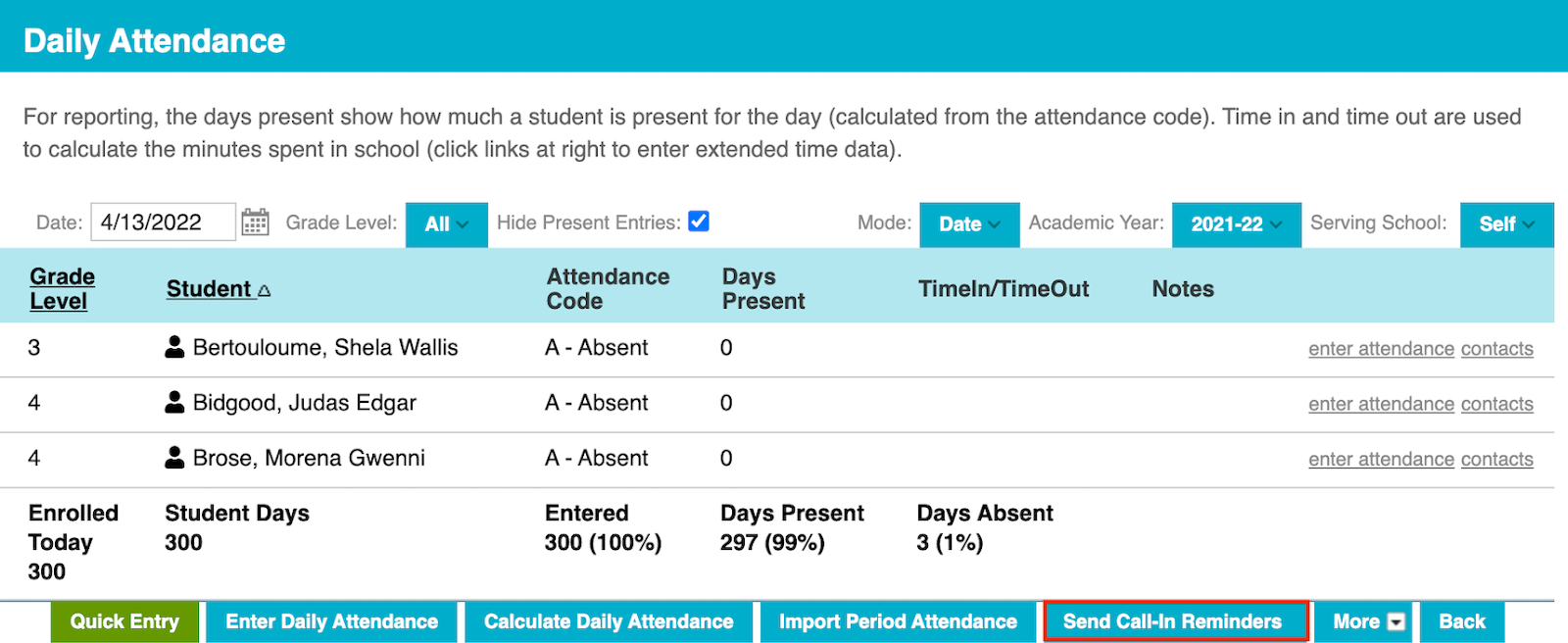
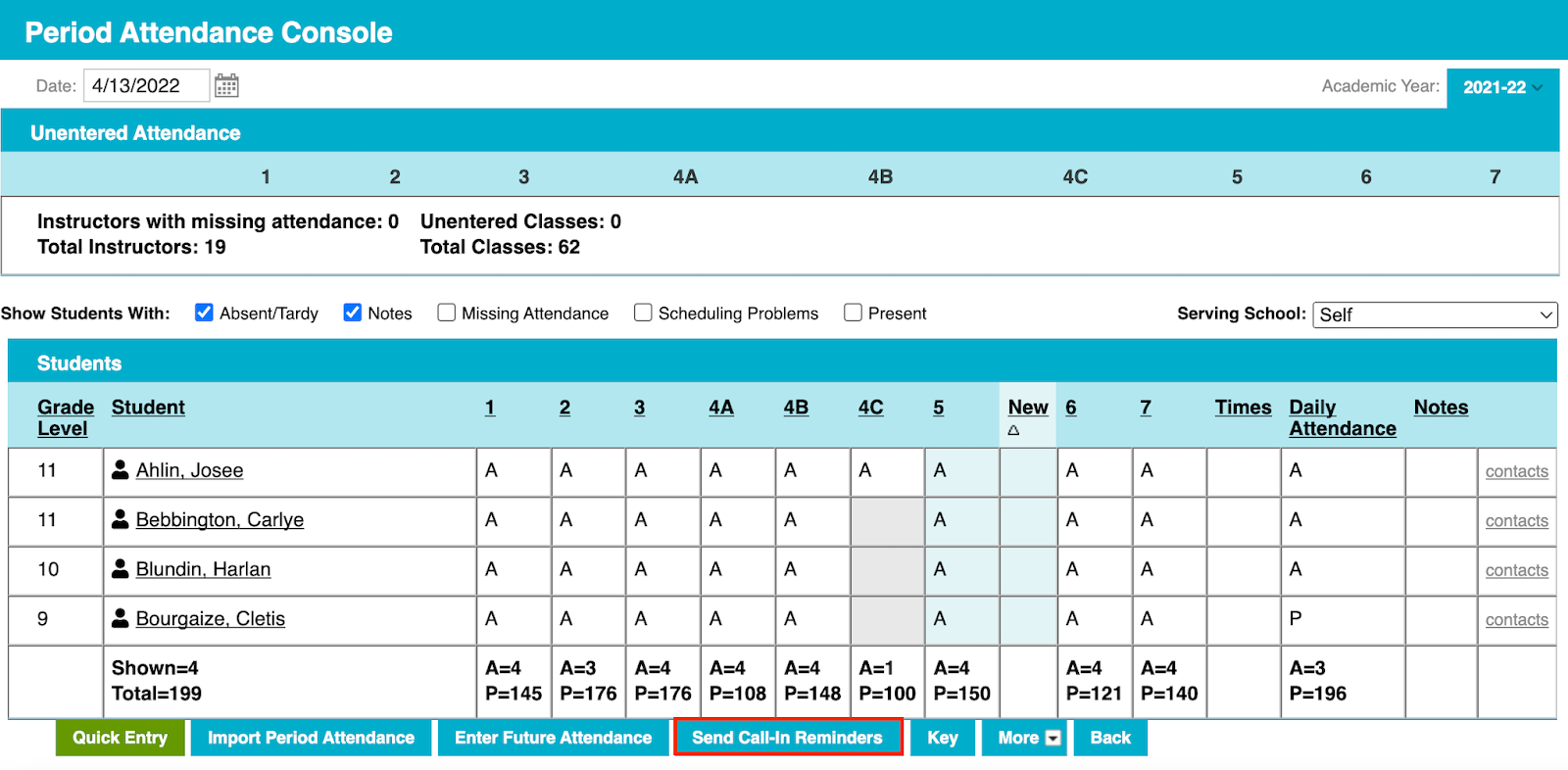
When sending reminders manually, you can select which students you’d like to include. Those that have not received a reminder are selected automatically.
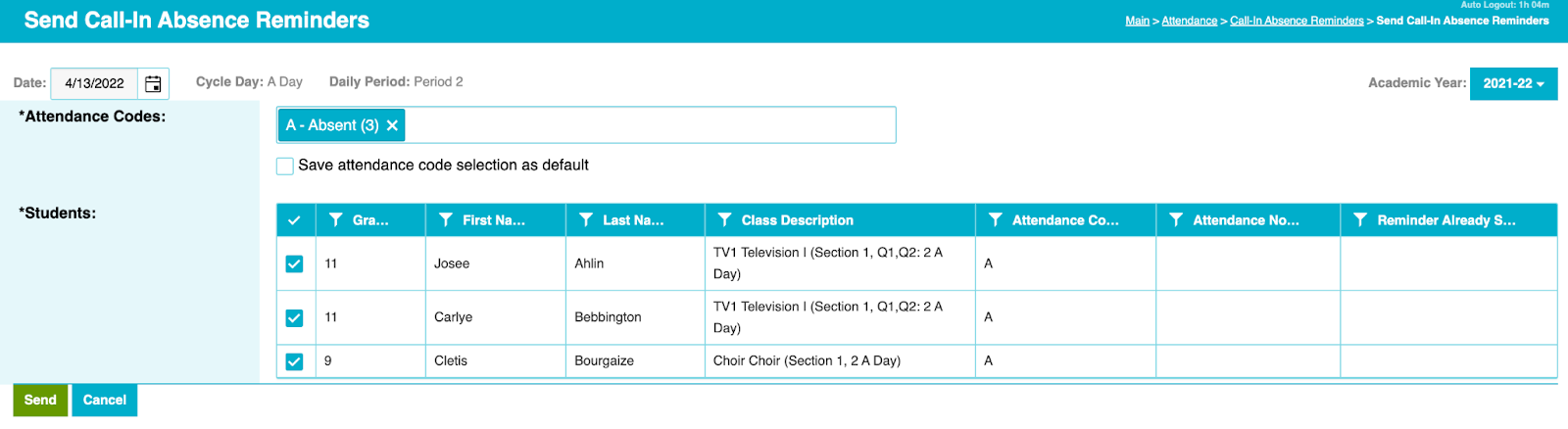
You can view previous reminders from Attendance > Call-In Absence Reminders.
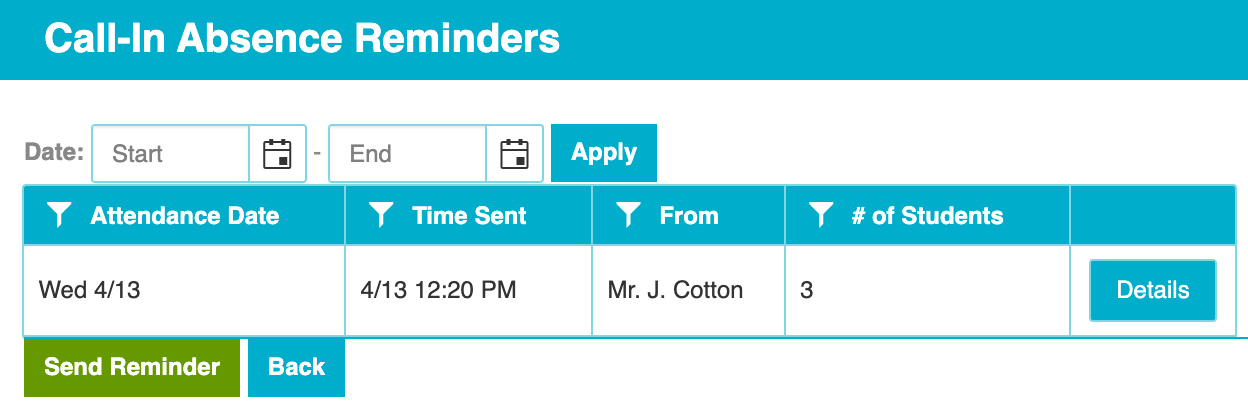
For a long time SchoolInsight has supported automatic app notifications to parents when instructor’s mark students absent. We’ve improved this by allowing admins to determine which attendance codes trigger a notification. These changes are available to all customers on Attendance > Options.
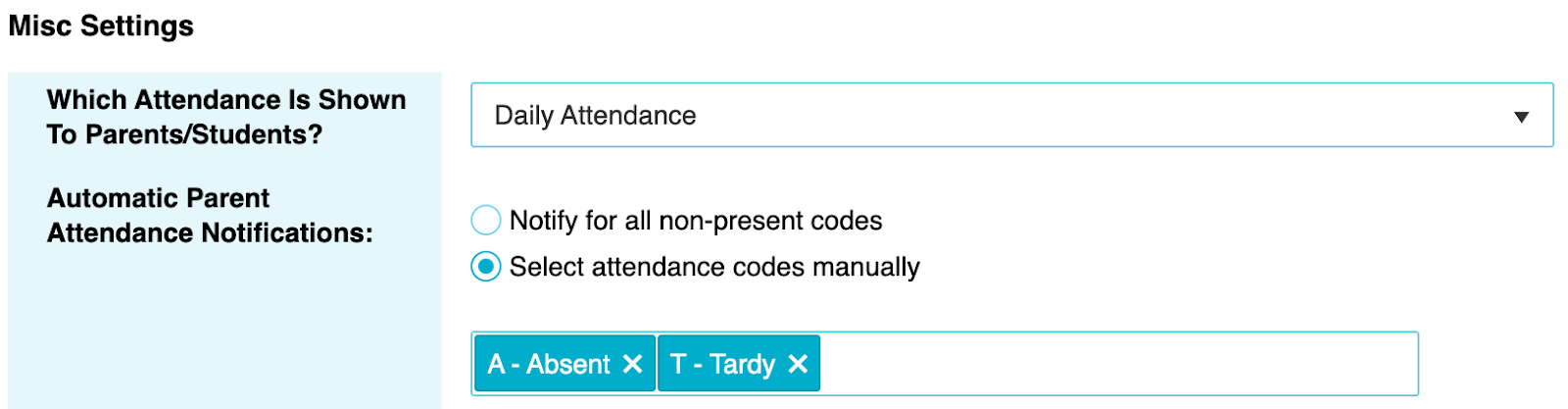
We hope you like the changes. Keep an eye on the news page for more updates.
–
The Common Goal Team